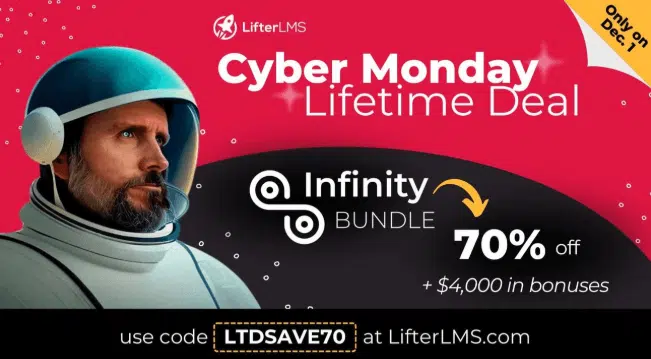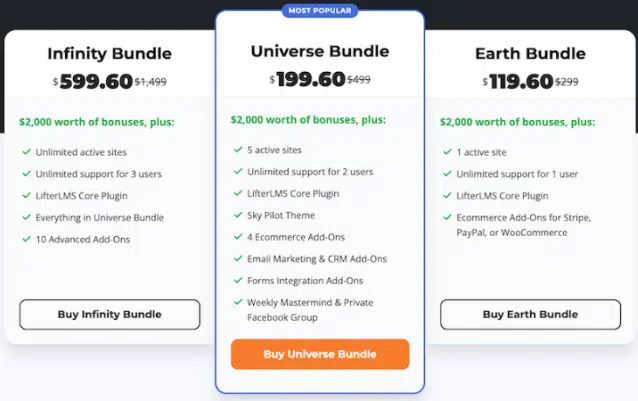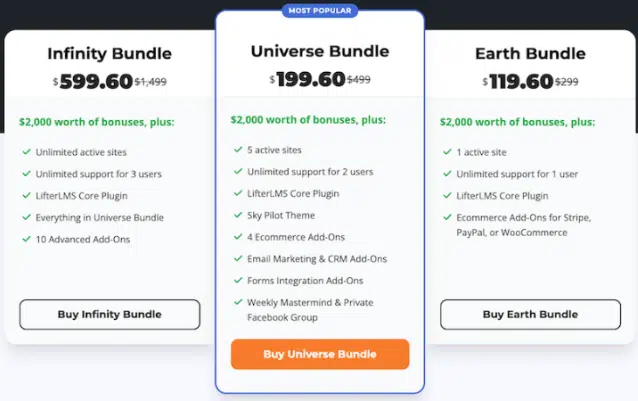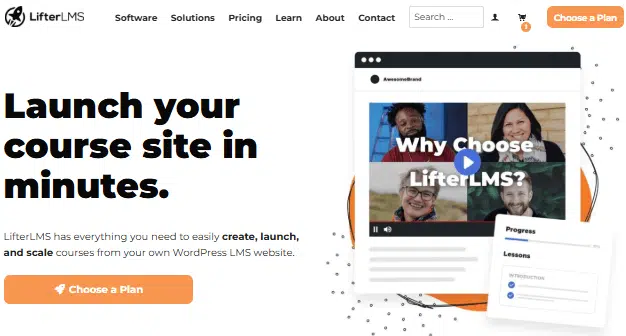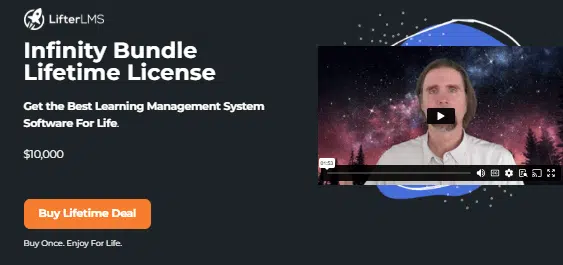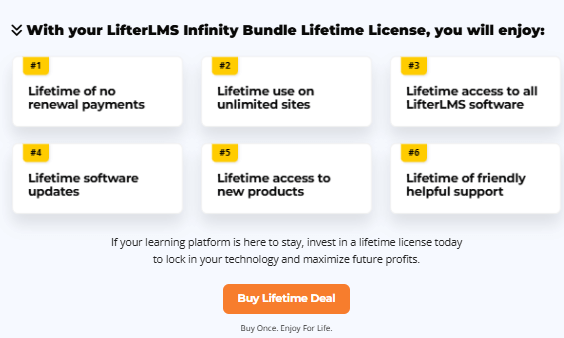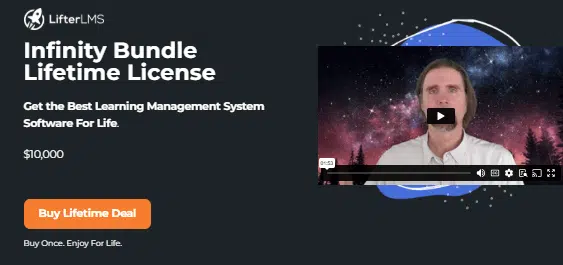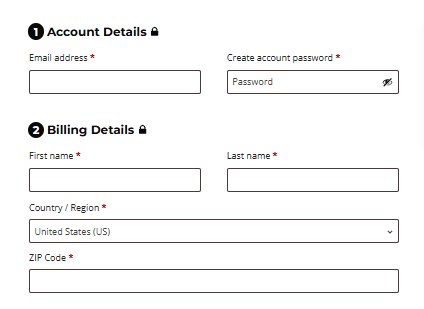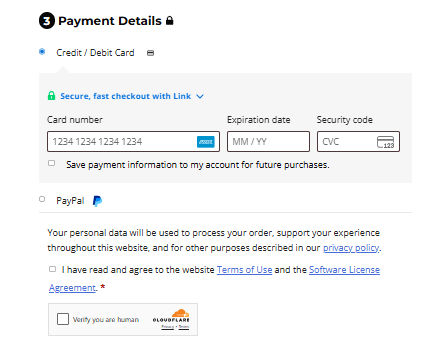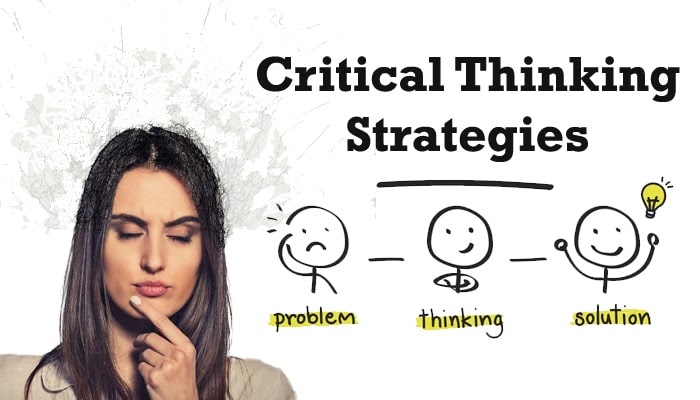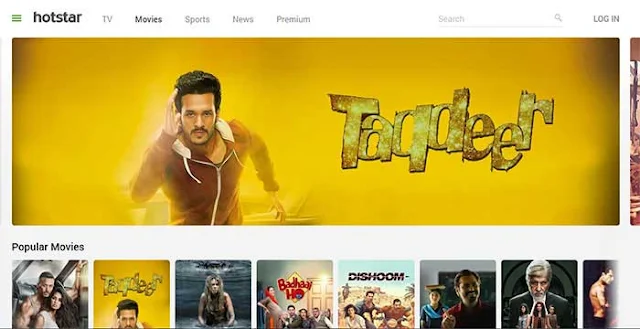Critical thinking is important for students, employees, marketers, and even entrepreneurs to grow. It is the ability to analyze information rationally without building an emotional connection. Your decision-making and problem-solving ability largely depend upon your critical thinking skills.
Critical thinking exercises helps you avoid mistakes, stay away from biases, make better decisions, bring creativity to your work, have clear communication, and adapt to change, yet you will not learn it from any educational institution.
Schools do not teach critical thinking, and organizations do not want to spend money on teaching you how to think rationally.
So how do you develop critical thinking?
Well, here is the solution.
Today, I am sharing the 25 best critical thinking practices that you must follow in both personal and professional environments.
Understand what critical thinking is, what are the critical thinking exercises? what the benefits are, and how to use it.
Critical Thinking:
Critical thinking is your ability to rationally analyze the given piece of information or data. You read the content like a master and grab the information without biases.
Everything in logical thinking is based on questions, assumptions, evidence, and logic.
Every student and professional researcher must adopt critical thinking. It is crucial for your success in studies and business.
In simple words it is the ability of your brain to process data in a way that you get the knowledge better than everyone else.
Key Aspects of Critical Thinking:
Here are the 5 aspects of critical thinking that help you process information to make better decisions.
- Critical Analysis and Evaluation: Ability to critically analyze presented data or a piece of information with evidence, credibility, and relevance.
- Inference: Process information with questions and evidence to draw logical conclusions.
- Interpretation: Use interpretation to understand the real-time situation and importance of information. It helps you filter out biases and identify assumptions.
- Explanation: Critical thinking is not just about how you understand content but also about how you process and deliver that information to others.
- Self-control: Controlling your thoughts is itself a challenge. But without that, critical thinking is not possible.
Why Is Critical Thinking Important?
There are tons of benefits to critical thinking.
The most important are here:
- Problem Solving: Success in your life depends upon how quickly you solve the problems. With critical thinking you achieve the level of problem solving without being biased. It helps in identifying and solving complex problems.
- Decision Making: One wrong decision can ruin years of self-control and success. With critical thinking you achieve the ability to make informed decisions.
- Personal growth: Your personal and professional growth depends upon your critical thinking skill. The way you possess and process the information helps you grow as a personal brand.
Now, you know the benefits of critical thinking; it is time to know the best critical thinking practices to become the best.
8 Best Critical Thinking Practices:
1. Socratic Questioning
“Socratic” means the behavior of legendary philosopher Socrates.
It is a way of attaining discipline with questions.
Ask deep questions to uncover the logic, evidence, and assumptions behind the content.
Socrates’ questioning focuses more on questions than answers. It is a way to work on self-awareness and critical dialogues.
How to Practice:
- Pick a topic.
- Ask questions like “What is it?”, “Why is it the way it is?”, “What is the evidence?”, “What are the alternatives?”
- Use deep probing tactics to uncover the truth.
Benefits:
- Deep probing helps in self-reflection and deeper analysis.
- Find out the weaknesses and gaps in reasoning.
- Improves understanding, logic, and communication.
Example:
Ask, “Can I trust him?” Ask, “What makes me believe him?” and “Has he kept his word before?”
2. 5 Whys Technique
The “5 Whys” is a technique to ask questions and dig deeper. Use “WHY” 5 times to uncover the root cause of a problem. It sometimes requires repeating questions multiple times.
Your first question should start at the surface level. With each subsequent “why,” dig deeper into the root of the problem. 5 Whys are used in systems thinking, Lean, and Six Sigma.
How to Practice:
- Start with a short description of the problem.
- Ask “What is it?” and “Why did this happen?”
- Get the answer and ask, “Why?” Ask five times or more until you find out the root cause.
Benefits:
- It prevents solutions from being on the surface.
- leads to sustainable and long-term solutions.
- Find out the relationship between the root and the problem.
Example:
Problem: Missed a date.
- Why? = Not ready.
- Why? = Not sure.
- Why? = Not made a list.
- Why? = fixing the older issues.
- Why? = still connected with the ex.
3. Mind Mapping
Mind mapping is a way to visualize the information in an organized way to solve problems and get new ideas.
It works on the brain’s natural thought processing system. Your whole map revolves around the main problem.
Divide major problems into multiple branches and visualize their connection to prioritizing ideas or brainstorming.
How to Practice:
- Write the problem on a page.
- Create topics and subtopics as branches for the main problem.
- Use images, keywords, and color to highlight connections.
Benefits:
- Improves visualization capabilities
- Enhance creative thinking.
- Organize complex problems.
Example:
- Planning a business blog → Center: Blogging
- Branches: Niche, Domain, Web Hosting, Premium Theme, SEO → Sub-branches: Content writing, social media marketing, etc.
4. Pros and Cons List
If you are a regular reader at eAskme, then you may read pros and cons in multiple posts. The reason for writing pros and cons is to critically evaluate a topic, product, service, or problem.
Create a list of pros and cons. It is a must to make informed decisions. With pros and cons, you understand the benefits and limitations of a decision, action, idea, or piece of advice.
You get rid of emotional attachments and improve logical reasoning.
How to Practice:
- Choose one problem at a time.
- Create two columns: Pros (benefits) and Cons (limitations).
- List every positive and negative.
Benefits:
- Best for making logical decisions.
- Clarifies priorities.
- Easy to visualize consequences.
Example:
- Decision: Start a Freelance Business.
- Pros: Flexibility, remote job, no commute, easy pay.
- Cons: less pay, too competitive, lower social interaction, distractions.
5. Devil’s Advocate:
Devil’s Advocate is a popular way to think rationally. In this critical thinking strategy, the person asks his opponents for their views. It is a way to test new ideas, find assumptions, and discover flaws.
To make it work, you need a group of people in the discussion. It works best in debates and group discussions. One party is in favor of the idea, and the rest share their points.
Arguments are common in heated debates. It is an easy way to find weaknesses, lack of evidence, and overlooked ideas.
How to Practice:
- Pick one topic at a time.
- Look for opposite viewpoints.
- Ask: “What if this whole idea is wrong? What are the consequences?”
- Identify evidence, weaknesses, and blind spots.
- Discuss every side in arguments.
Benefits:
- Exposes weak arguments
- Find out illogical ideas
- Better at reasoning
- Welcome open-minded decisions
- Improve discussion skills
Example:
- Position: We should adopt a 6-day workweek.
- Devil’s Advocate View: What if productivity drops? What if clients only pay for five-day availability? What if this leads to employee burnout?
6. Reverse Thinking
Reverse thinking is like reverse search, where, rather than finding the solution, you try to find the ways to create the problem.
It is another creative critical drill.
Do not ask, “How do I solve the problem?” Ask, “How do you cause the problem?”
This reversal thinking breaks mental blocks, innovates solutions, and challenges assumptions. It is useful with brainstorming sessions and creative industries.
How to Practice:
- Choose a problem.
- Ask “How could I fail?” or “How to cause this problem?”
- List ways to create the problem.
- Analyze ideas to find causes or risks.
Benefits:
- New thinking pattern
- identify risks and causes
- Boosts creativity
- Get robust solutions
Example:
- Goal: customer satisfaction.
- Reverse Question: How could I cause dissatisfaction?
- Answer: Do not answer calls, ignore emails, stop feedback, and delay responses.
- Insight: Do the opposite to improve satisfaction.
7. What-If Scenarios
“What-If Scenarios” runs over your imagination. The more you imagine hypothetical situations, the more outcomes of different decisions you will get.
It is best to train yourself to anticipate risks. What-if scenarios are useful in creative writing, strategic planning, decision-making, and risk assessment.
How to Practice:
- Identify an issue.
- Ask “What if…?”
- Create alternative scenarios
- Analyze your response in each case.
- Note down the insights.
Benefits:
- Improve foresight
- Best for contingency planning
- Enhance adaptability
- Identify risks and opportunities
Example:
Decision: Launching a new business
What-if Scenarios:
- What if the business fails to sell?
- What if there is no client?
- What if a competitor is better?
8. Ethical Dilemmas
Ethical dilemmas are most common when you must choose between two decisions based on two conflicting moral principles.
Dealing with ethical dilemmas is itself a challenge.
But ethical dilemmas help you to reason, consider impact, and prioritize values. It is about thinking of more than yourself.
It is about being on the right side ethically.
How to Practice:
- Choose an issue with a moral conflict.
- Identify moral values at stake.
- Consider the consequences.
- Ask yourself about who will get benefits. Who will be harmed? What are your responsibilities?
- Decide and justify your choice.
Benefits:
- Builds ethical awareness.
- Improve integrity
- Best for decision-making
- Good for moral reasoning
Example:
Scenario: You discover your partner is cheating. Do you blame him or stay silent?
There’s no easy answer—both choices have consequences.
Now you know the different types of critical thinking practices. It is the time to understand how to apply it.
How to Apply Critical Thinking Exercises?
Identify problem:
Identify the problem or situation you want to deal with. Find out the root cause before making any decision.
Information:
Collect as much information as you can to make informed decisions. Analyze data rationally to make unbiased decisions.
Alternative Views:
Ask for alternative viewpoints. It helps you deal with complex problems. You will identify weaknesses, evidence, and solutions.
Go for it:
Make a decision and apply it. Analyze the result. Be ready to bear the weight of your actions.
Am I a Critical Thinker?
How to know if you are a critical thinker? It is easy.
Here are the 4 ways to identify if you are a critical thinker or not:
Ask Questions:
Your questions help you identify the ability of critical thinking. If you are unable to probe deeper, that means you need some practice. And if you do, that means you are on the right path.
Be an Active Listener:
Listening is itself a skill.
Without it you cannot reach the right conclusion.
Look for verbal and nonverbal signs. Listen to each party and analyze their views before the final decision.
Question Yourself:
Question your views to find out if you are biased or not.
Ask for competitors and critics to review your business, brand, or service. Students can ask their competition to review their topics.
Sources:
Always rely on credible sources. Do not rely on rumors. Look for evidence before choosing a side.
Learn:
Reflect on your decision. Find out what you could have done better to be in the right situation.
If you lack these skills, you can still be a critical thinker. Practice the critical thinking strategies mentioned in this post.
Conclusion:
Critical thinking is necessary not only for business owners, marketers, and entrepreneurs but also for students.
Students can use critical thinking to quickly visualize and learn more topics. It helps in printing knowledge in your brain.
Businesses and marketers can use critical thinking to analyze competition and problems within the teams, question their productivity, and make informed decisions.
Follow these critical thinking practices to be better at everything.
Critical Thinking Exercises FAQs:
How to become a critical thinker?
Use the above-mentioned critical thinking exercises to develop critical thinking skills.
How much time does it take to become a critical thinker?
Becoming a critical thinker depends upon your practice and dedication. It requires discipline. Many drills will take between 10 and 60 minutes of each day.
What are the best critical thinking exercises?
Five Whys, questioning, mind mapping, and pro-cons are the easiest critical thinking exercises.
Other helpful articles: